I wouldn’t make it through my work day – or make deadlines — without the apps I use for research, notes, getting organized, promoting my work, staying away from time-wasting websites, running the 2014 FLX/WordCount Blogathon and more.
Here are some of my favorite apps for writing and blogging:
1. Evernote and Evernote Web Clipper
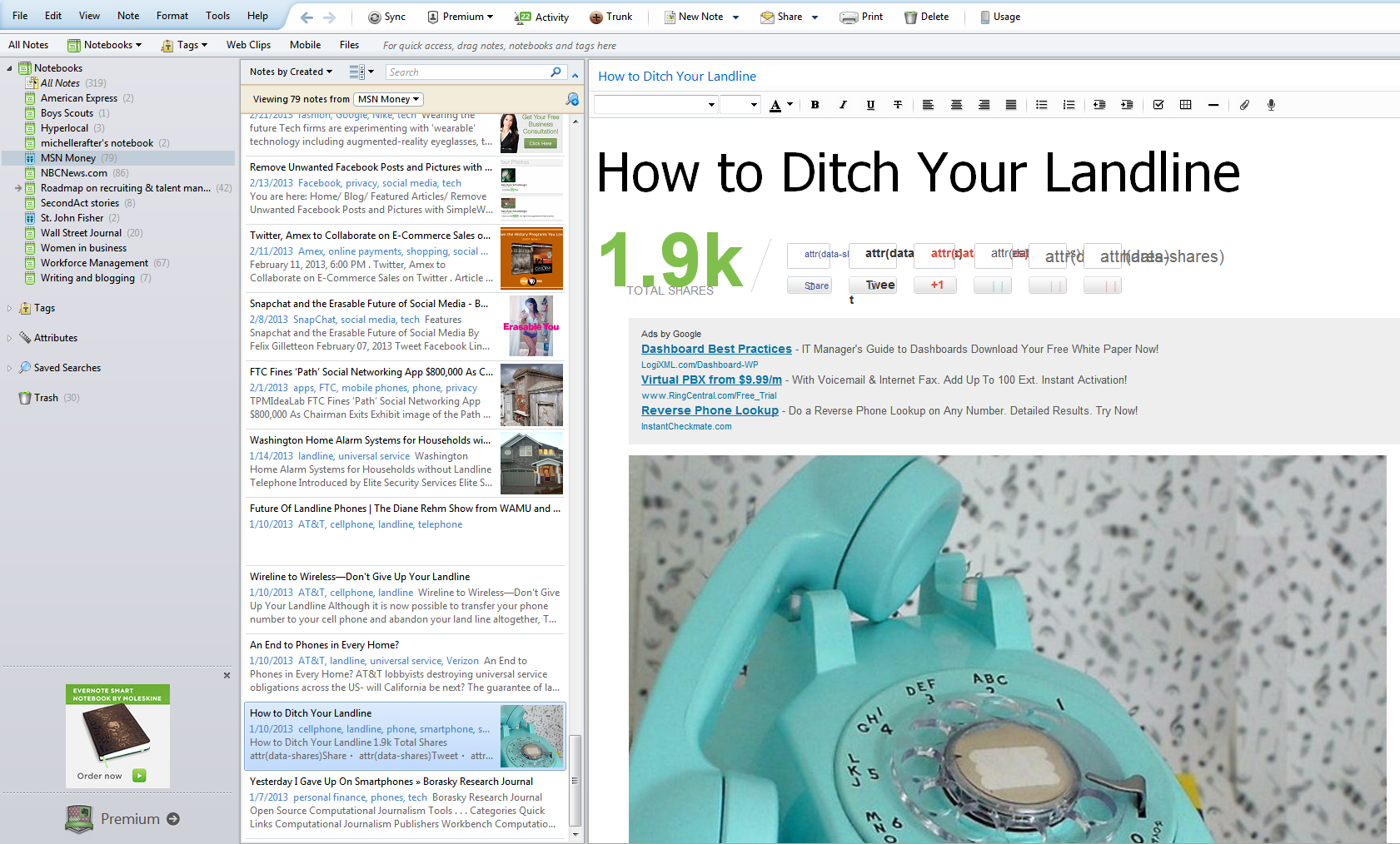
Evernote is a family of apps that works like an electronic organizer, allowing you to save information that you find online, create or get via email. I use Evernote’s desktop program, the mobile app, web app and the Web Clipper applet to clip story research or to create original notes for stories.
Anything I find or create I save in folders I can organize any way I want, such as by subject matter or publications I write for. I upgraded to Evernote Premium ($45/year for individuals) so I can share notes with an editor or virtual assistant, and vice versa. Other writers use Evernote to save their old clips, interview notes, URLs and other data, so when the times comes to start writing, they’ve got everything they need in one place.
Read more: How writers can use Evernote to get organized, be more productive.
2. Facebook Pages
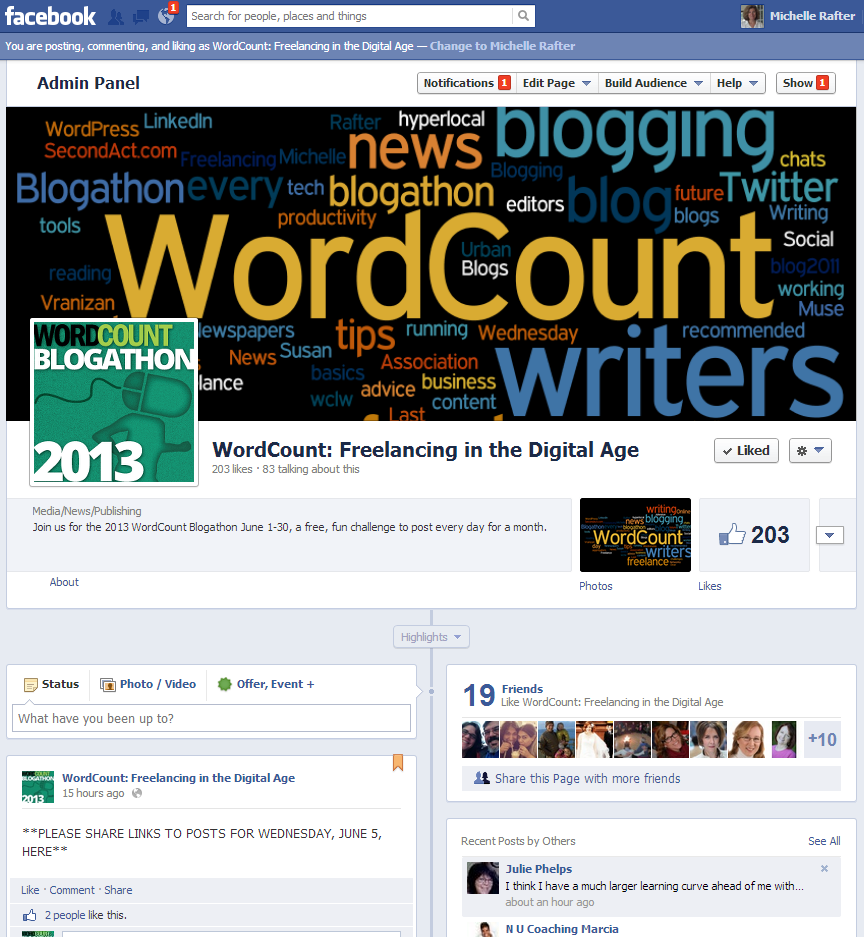
I came to Facebook Pages late. I’ve had a personal FB page for a few years, but only started using it for work in 2013. I discovered I could create a separate WordCount Facebook page for my blog, link it to my personal Facebook account, but keep status updates and other things people share on the page from showing up in my personal page’s news feed. So I took the plunge. The WordCount FB page has about 200 “Likes” — that’s the same as a “Follow” on Twitter, not bad for a FB page beginner. You can also like the 2014 FLX/WordCount Blogathon Facebook page to see how this month’s blogging challenge is going.
3. Google Alerts
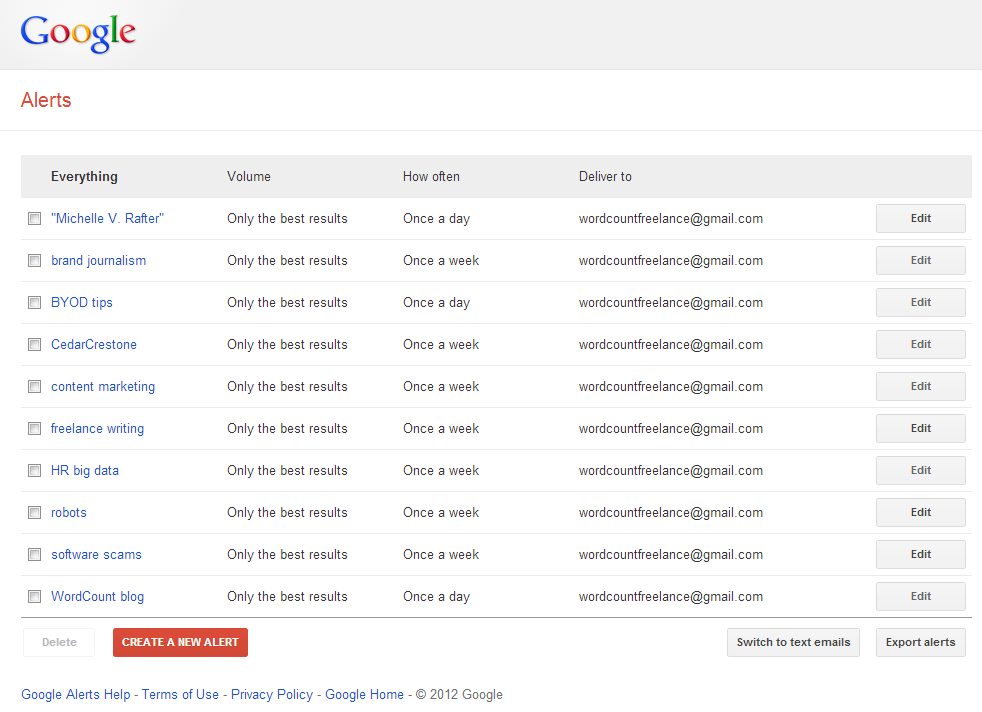
Google Alerts are searches you set up to have Google’s search engine automatically find and store stories, blog posts and other items on subjects related to what you’re writing about and have them emailed to you on a regular basis. One way I’ve used Google Alerts is for background research for a weekly tech column. I typically had 4 to 6 weeks’ worth of columns mapped out in advance, and set up Alerts for each topic. I programmed the Alerts tool to dump updates directly into a folder I set up for the column in Gmail. When I’m ready to start my research in earnest, I go through the accumulated emails to see what it’s turned up, click on links to material that sounds relevant, then save the articles to Evernote. Once I write the column, I delete the related Alert. If I’m working far in advance, I set up Alerts to deliver results once a week; if I’m on a short deadline, I’ll set it up to deliver results daily or as they pop up. I also have an Alert set up on my name and on WordCount to keep track of media mentions.
4. StayFocusd
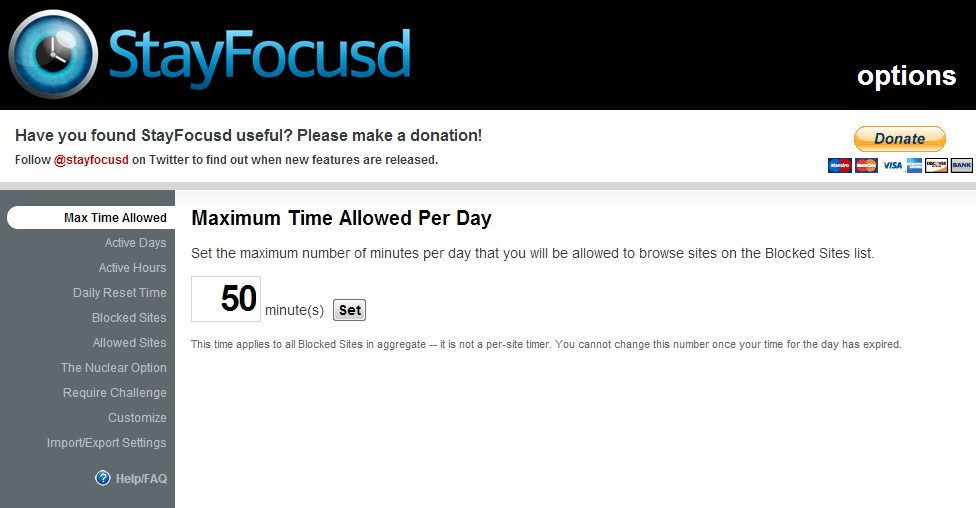
I use the Chrome browser plugin StayFocusd to limit how many minutes a day I spend on sites that I procrastinate on, such as Facebook, Twitter or Pinterest. StayFocusd gives you the ability to limit access to those sites by the day of the week and time of day. You can also set how many minutes a day to give myself. I tried giving myself 50 minutes a day, as you can see in the screen grab. More recently, I switched to giving myself less time – 15 minutes – during work hours, but unrestricted access after work, which seems to be working better (as long as I don’t sneak and look at FB on my phone during the day). It’s easy to access StayFocusd’s settings to add or remove specific websites from being blocked. If you try to visit a blocked site after you’ve spent all your allotted time for a given period, a giant message pops up on the screen that says: “Shouldn’t You Be Working?” Busted.
5. WordPress Editorial Calendar
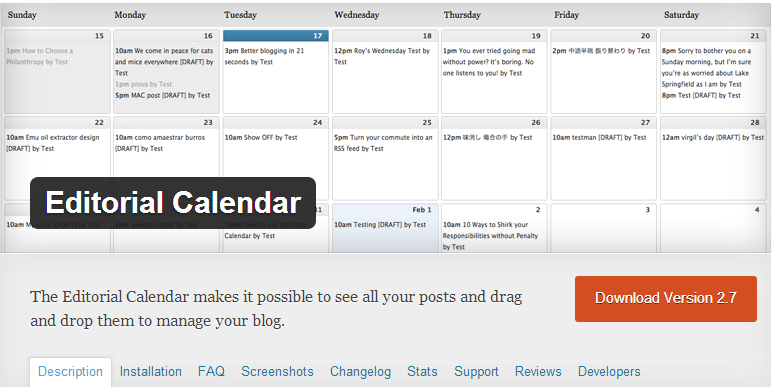
It took me years to figure out that using an editorial calendar to map out posts I was going to write during the month was a good idea. Now I can’t see how I ever lived without the WordPress Editorial Calendar. When I get an idea for a post, instead of jotting it down in Draft mode or on my to-do list, I open up the calendar, pick a day click on New Post, give it some kind of title and start writing. Not knowing exactly what date a post will run is OK – you can switch the date by dragging and dropping it to a different spot on the calendar. The plugin lets me pick a time to publish the post, and save something as a Draft or Scheduled post.
Read more: Dear WordCount: How can I be more consistant about adding posts to my blog?
Want more? See more apps for writing, blogging, publishing and other writing-related activities on this public Twitter list: 65+ apps for writers.
I am with you on Evernote. It is so handy to be able to write in any moment of downtime wherever I am, and on any device I happen to have with me.
I have Evernote and yet never used it. Will have to take a closer look. I like the idea of StayFocused and will be checking that one out today. Thanks for the great resource. Best Regards, Wendy http://wendybottrell.com 2013 Blogathon
I love Evernote Webclipper. I want to use WordPress Editorial Calendar but don’t have it. Is that an upgrade devise?
Love Evernote and included it in my apps post. You’ve convinced me to give the WP Editorial calendar a try!
Before EverNote, I relied heavily on my physical planner/notebook. But EverNote offers so much more! I love the ability to access it from any device that has online access – less stuff to carry around or keep track of. I’ve also placed a few of the EverNote “Notebooks” in an offline folder so that I can draft posts and similar items even when I am not online.
I was not aware of Google Alerts! Thanks for informing us of that and so much more.