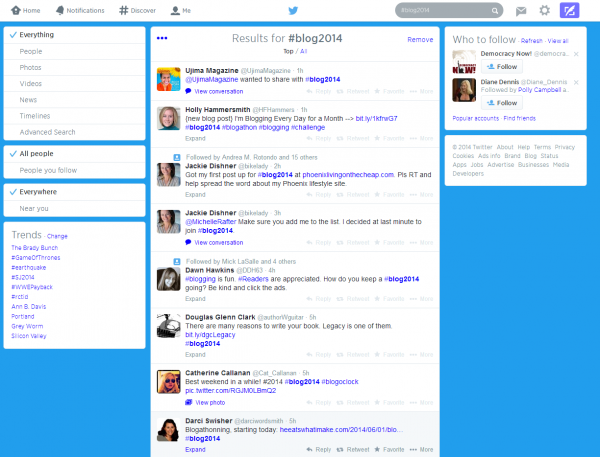
If you’re participating in an event, going to a conference, or just watching from the sidelines, Twitter’s a great tool for keeping up with what’s happening. The social network offers multiple methods for folllowing an event, including saved searches, lists and embedding a widget on your blog or website to see event-related tweets.
All those tools can help you keep follow what’s happening in the 2014 FLX/WordCount Blogathon, where 100+ bloggers are taking the challenge to post every day in June. The FLX/WordCount Blogathon Facebook page is the event’s official gathering spot. However, plenty of participating bloggers are also on Twitter, so this month we’ll also be using it to share and promote our posts.
There are 3 easy ways to track the Blogathon or any event on Twitter:
Set Up a Saved Search
An easy way to follow tweets from a lot of people participating in an activity or Twitter chat is by following the event’s hashtag. The Blogathon hashtag is #blog2014, and we’re encouraging Blogathon bloggers to tag their tweets with it. Twitter’s Search tool lets you find information in tweets by hashtag or keyword. You can create a Saved Search to find #blog2014 tweets faster. Here’s what to do:
- Open Twitter and find the Search window at the top of the page.
- Type in #blog2014. Twitter will return “Results for #blog2014.”
- In the top right corner of the search results, find the link that says “Save Search.” Click on it to create a Saved Search.
- The next time you’re on Twitter, hoover your cursor over the Search window and then left click – you’ll see a drop down menu of all your Saved Searches, including #blog2014.
- Use the same steps to create a Saved Search on any hashtag or keyword. Since I frequently write about careers and job hunting, I have a Saved Search for “job hunting.” I also create Saved Searches for assignments I’m researching or issues I might want to write about.
- Read more: Twitter Help Center – Saving searches.
Add a Twitter sidebar to your blog
You can follow what people are tweeting from an event – and let your blog’s readers do the same – by embedding a Twitter widget on your website that broadcasts a live tweet stream. Here’s how to embed a livestream of #blog2014 tweets to your blog; for any other event, just swap out that hashtag for the hashtag or keyword you want to follow:
- Follow the instructions above to bring up a Saved Search of #blog2014.
- From the Search Results page, click on the 3 dots that appear in the top left corner. You’ll see a little drop-down box that says “Embed this search.”
- Click on the “Embed this search” menu to open up a Twitter application for creating a search widget. If you already had #blog2014 in your search results, the search widget should be preconfigured with your search query.
- Select which options you want — you can choose to tweets appear with images or not, and pick the widget’s height, link color and theme.
- Once you’ve chosen the settings you want, click on “Create widget.” That will generate a line of HTML code that you can copy and paste onto your blog.
- To add the widget code to your blog, follow the same procedure you’d use to add any other material to a sidebar of your blog’s landing page.
- Read more: Twitter Help Center – Embedding a timeline.
Create a Twitter list
Another way to keep track of an event is to create a list to follow Twitter users who are participating. Here’s how to create a Twitter list:
- On Twitter’s main navigation bar, click on Settings and Help, the gear symbol on the far right side.
- From the drop down menu that opens, click on Lists.
- Click on the “Create a list” button on the right side of the screen to open a “Create a new list” window.
- Give your List a name of 25 characters or less (Note: List names can’t begin with a number or symbol, only a letter), and a description of 100 characters or less. Decide whether you want the list to be a public, which makes it visible to everyone on Twitter, or private, for your eyes only. Save the list.
- Now that you have a list, find people to add to it. You can find people by seaching for them on Twitter. If you’re participating in #blog2014 or another event, use the blogroll or an attendee roster to find names of participants, then search for them on Twitter and add any you find.
- Instead of creating your own list, you can follow a public list created by another Twitter user. If someone here is a Twitter list fan and creates a #blog2014 list before me, please let me know and I’ll add it to this post.
- Read more: Twitter Help Center – Using Twitter lists.